⌚ Apple Watch App Guide
The VMSPadel Apple Watch App is your in-game padel assistant — quick, intuitive, and designed to keep your focus on the match. This guide walks you through all the key features and screens.
⌚️ Main Screen
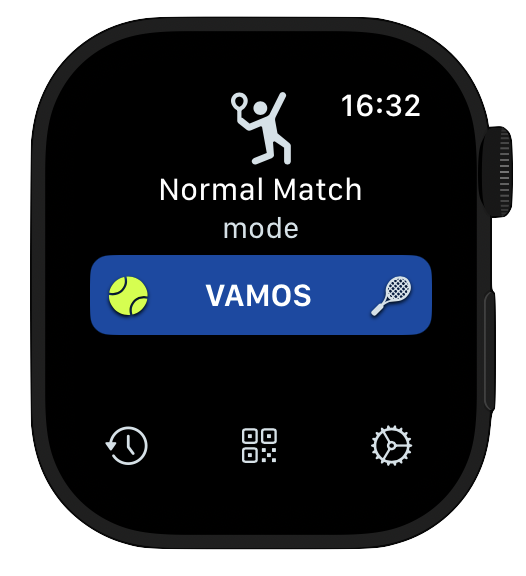
From the Home Screen, you can:
- VAMOS - start a new match
- History — view previous matches
- QR Code — share the app with friends
- Settings — configure match mode and preferences
🎮 Starting a Match
When starting a match, you’ll be asked to choose:
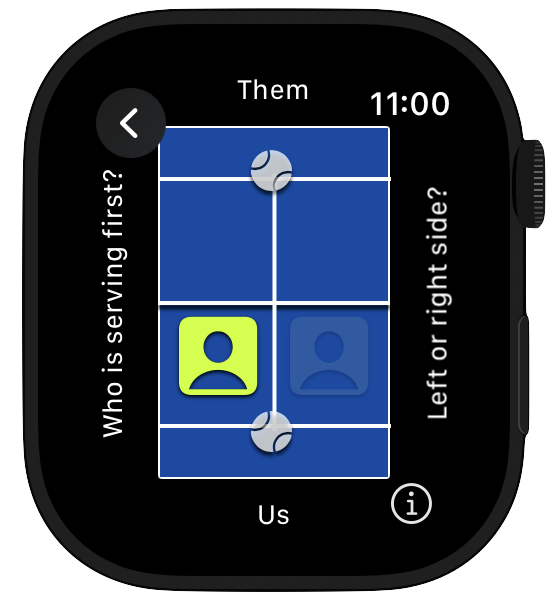
🎾 Serving Side
- Tap the ball icon to select who serves first — you or your opponents.
- Your team is always on the bottom side of the screen.
🧍 Court Side
- Tap the person icon to choose which side of the court you’re playing on — left or right.
Once selected, you’re ready to begin!
⏱ Match View
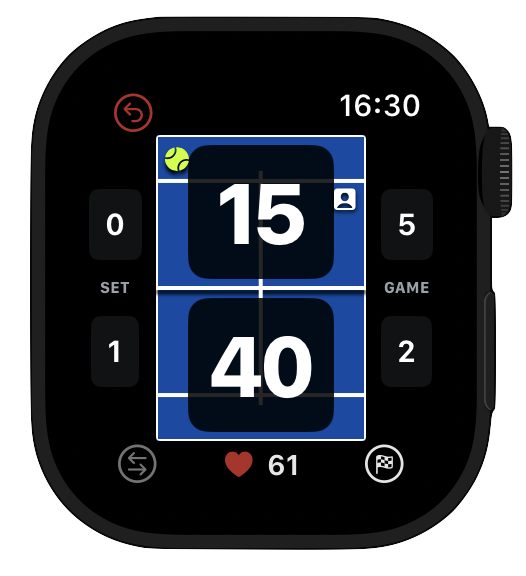
The Match View is your live match controller and scoreboard.
Control:
- Score — tap on your or your opponent’s score to increase it
- Undo — revert the last action
- Change Serve — rotate who’s serving first on the team: left or right player
- Activity — review activity stats, such as heart rate, calories burned, and match duration
- Finish — end the match at any time
Observe:
- Serving Player — who's currently serving
- Serving Position — from which side to serve (left/right)
❤️ Match Activity
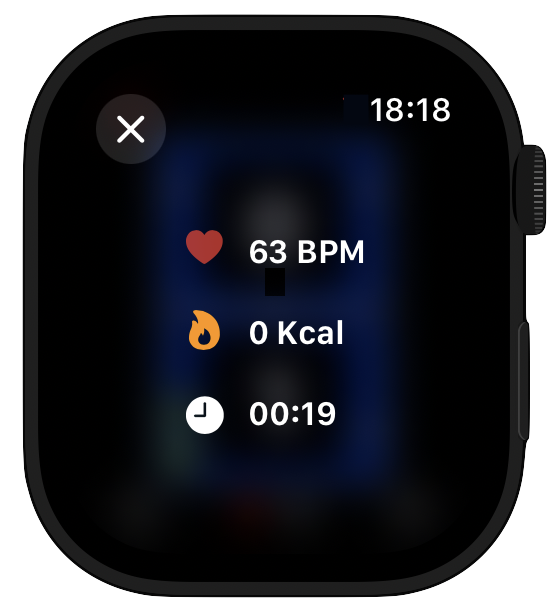
Check your live match activity, including:
- Heart rate
- Calories burned
- Match duration
🏁 Match Result
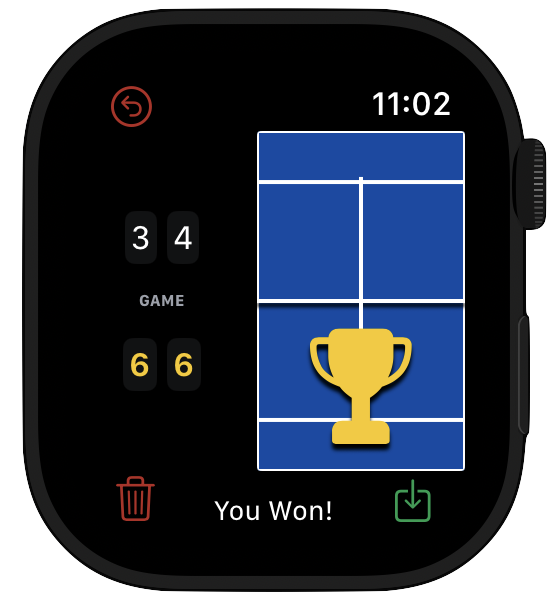
When a match ends, you'll see a final summary.
- Undo — return to match view
- Delete — do not save this match
- Save — save this match to analyze later
Matches are saved to your history and synced with the iPhone App.
Tip
If you won't press any button for 3 minutes, the match will be automatically saved to your history.
🗓 History

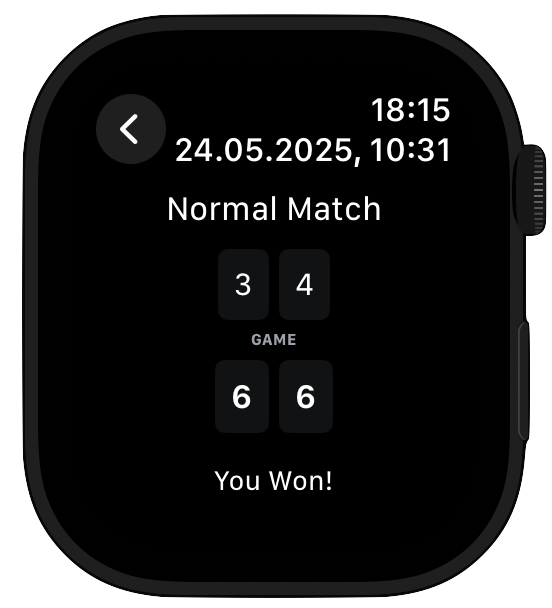
Track a few of your recent matches directly on your watch.
Tap any match to view details like:
- Type of match
- Score and result
- Duration and date
📤 Share App
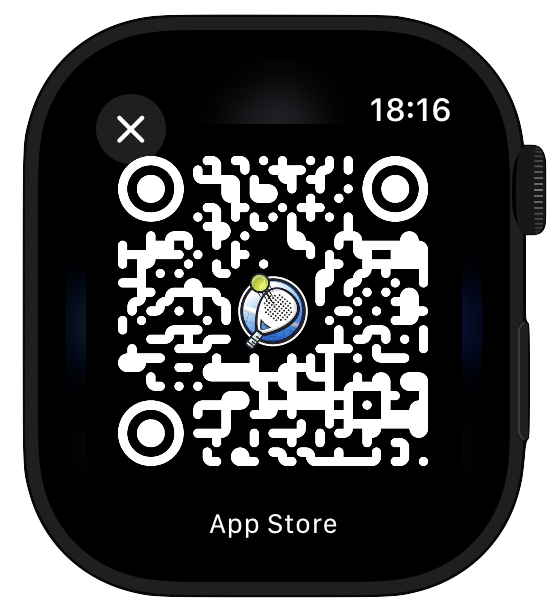
Share VMSPadel with friends using the QR Code feature.
⚙️ Settings
Customize match settings:
🎾 Match Mode
- Choose between Normal (traditional scoring) and Quick (faster tie-break format)
Normal - Traditional scoring (15/30/40), flexible configuration:
- Sets per match and games per set
- Deuce rules: classic deuce, silver or golden point
- Decider: super tie-break or regular set
Quick - Fast-paced with tie-break scoring:
- Adjust number of total or per team points to win
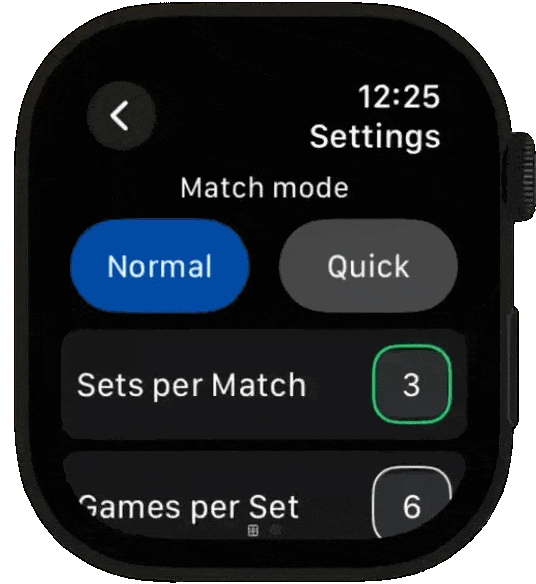
🏟 Sets & Games
Configure the length of the match.
- Sets per Match — Total sets required to win the match.
- Games per Set — Number of games required to win a set.
⚖️ Deuce Rules
Choose how games tied at 40–40 are resolved.
-
Deuce
Traditional rule — win by 2 points after 40–40, no limit on extra points. -
Silver Point
At 40–40, one regular deuce round is played.
If it's deuce again - the next point wins immediately.
The receiving team can choose where to serve. -
Golden Point
At 40–40, the next point wins immediately — no advantage play.
The receiving team can chooses where to serve.
⏱ Tie-Break Format
Choose how tie-breaks are triggered.
-
Tie Break
Standard tie-break at 6–6 (or equivalent based on Games per Set). -
Davis Cup
Shorter format — tie-break at 3–3 if Games per Set is set to 4.
🏆 Deciding Set
Set the format for the final set.
-
Regular Set
Play a standard set for the final set. -
Super Tie Break
Tie-break to 10 points, win by 2.
Tip
For shorter matches, combine fewer Games per Set with Davis Cup and Super Tie Break for a faster-paced experience.
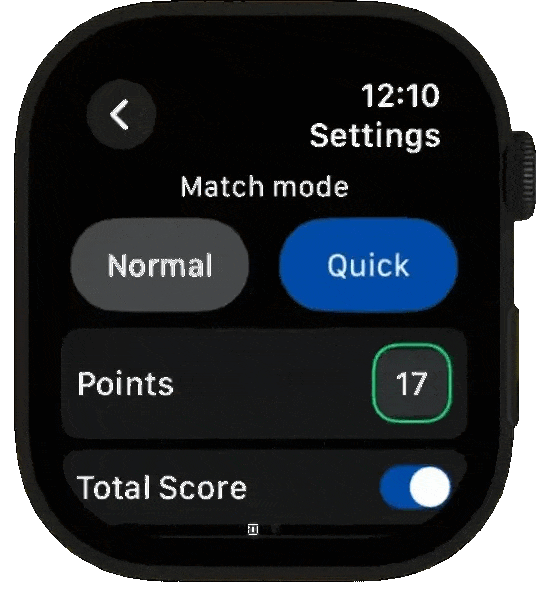
🔢 Points
Set the target score when playing in Quick mode.
- Tap the Points field to select the match’s winning target.
- The chosen value is used together with your Scoring Type setting (see below) to determine when the match ends.
📊 Scoring Type
Decide how the target Points are counted.
-
Total Score
The game ends when the combined score of both teams reaches the target Points value. -
Per Team
The game ends as soon as either team reaches the target Points value.
Example
- Total Score Points = 17 → if the score is 9–8, the total is 17, and the match ends.
- Per Team Points = 17 → if the score is 17–12, the team with 17 wins.
🎾 Serve Rules
Decide how the serve alternates between teams.
-
TieBreak Rules (default)
Classic tie-break style serving — the first point is served by one team, and then the serve alternates every 2 points between teams. -
Every X Points
Custom serving pattern — choose how many points are played before the serve switches (2, 4, 6, or 8).
❤️ Track Activity
Enable this option to let VMSPadel track your match performance using Apple Watch sensors.
-
Turn it on
Toggle Activity Tracking on or off in the Settings screen. -
Apple Watch sensors
Match time, heart rate, and calories are captured in real-time. -
In-app stats
View your activity during the match in the Activity screen. -
Apple Health & Fitness
Matches are also saved as workouts to the Apple Health and Apple Fitness apps.
Info
When you enable this feature, you’ll be asked to grant activity permission the first time.
If you decline, you can always enable it later in the iPhone app settings.
🔧 App Info & Status
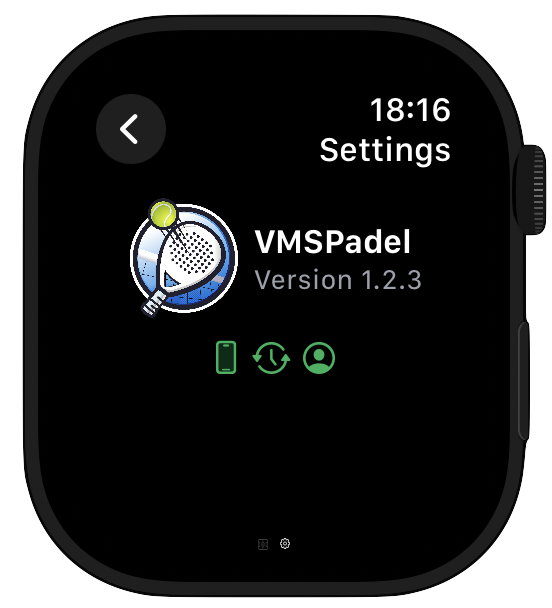
Swipe to the right in Settings to view:
-
iPhone Connectivity
connected
trying to connect -
Sync Status
matches are synced to the iPhone
waiting to sync -
Subscription Status
active
trial
expired
Also shows the current app version — helpful for support or troubleshooting.
👀 Related Guides
- New to the app? Start with the Quick Start guide
- Need deeper insights and stats? Use the iPhone App Guide
- Have questions? Check the FAQ
📬 Need Help?
If something is still unclear or you need assistance, please reach out to us at support@vmspadel.com.