📱 VMSPadel App Guide
This guide will help you explore the features of the app with helpful screenshots and simple explanations.
🏠 Home Screen
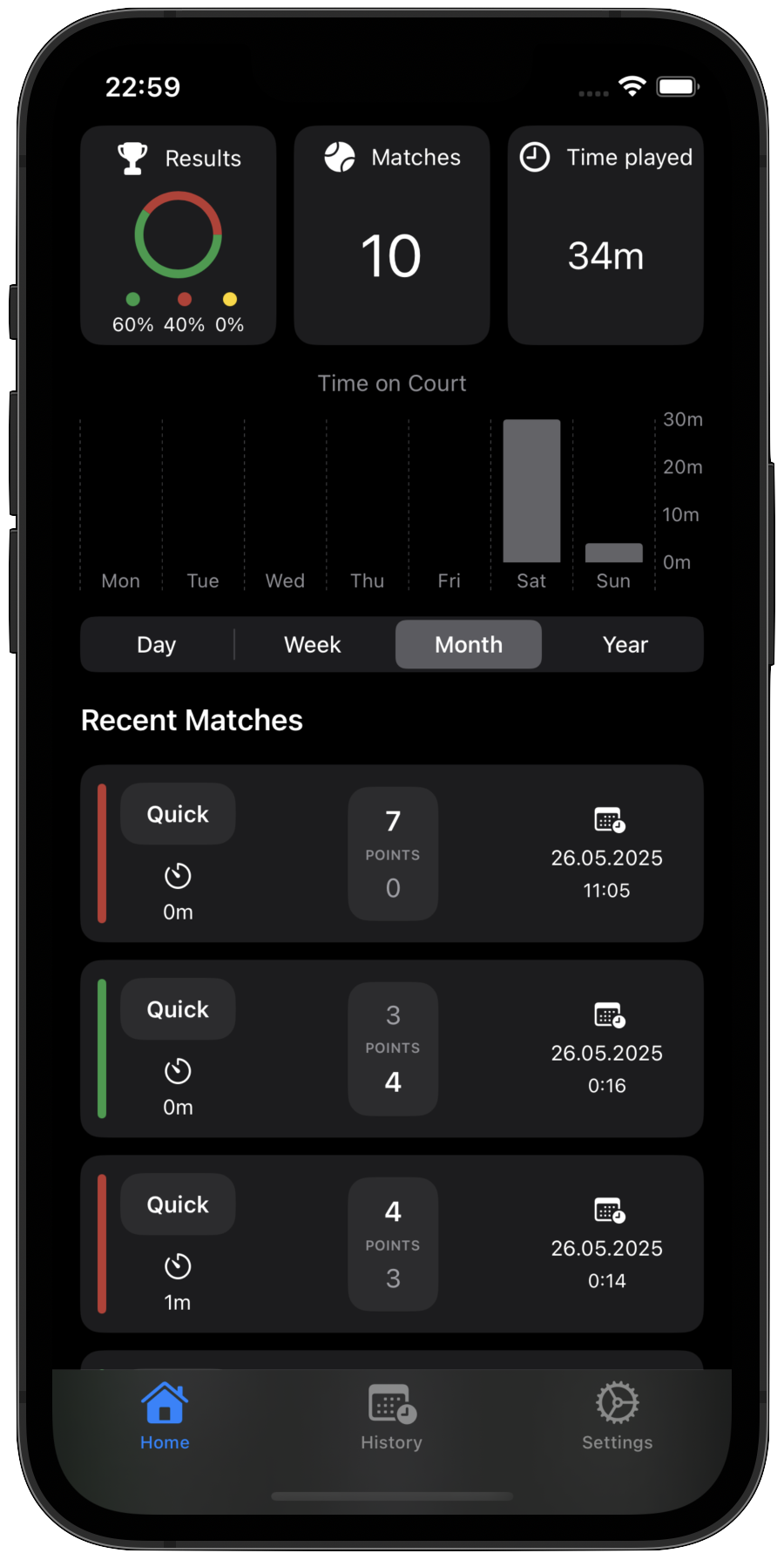
The Home Screen gives you a clear overview of your match stats and latest activity.
🔁 Overview Period
Use the tabs Day, Week, Month, or Year to change the time period for all stats and graphs shown on the screen.
📊 Quick Stats
-
Results
A colorful circle shows your win/loss ratio:
🟩 Green = Win
🟥 Red = Loss
🟨 Yellow = Draw or Undecided -
Matches Played
Total number of matches recorded in the selected period. -
Time Played
Combined duration of your matches. -
Time on Court Graph
A bar chart showing your playing time across days of week. Great for spotting when you’ve been most active.
🕹️ Recent Matches
A list of your latest games, each showing:
-
Match type:
QuickorNormal- Quick = short tie-break style, counting by 1 point
- Normal = traditional tennis scoring (15, 30, 40)
-
Duration: How long the match lasted.
- Score: Your score vs your opponent’s.
- Date & Time: When the match took place.
Tap a match to view more details.
📈 Match Details
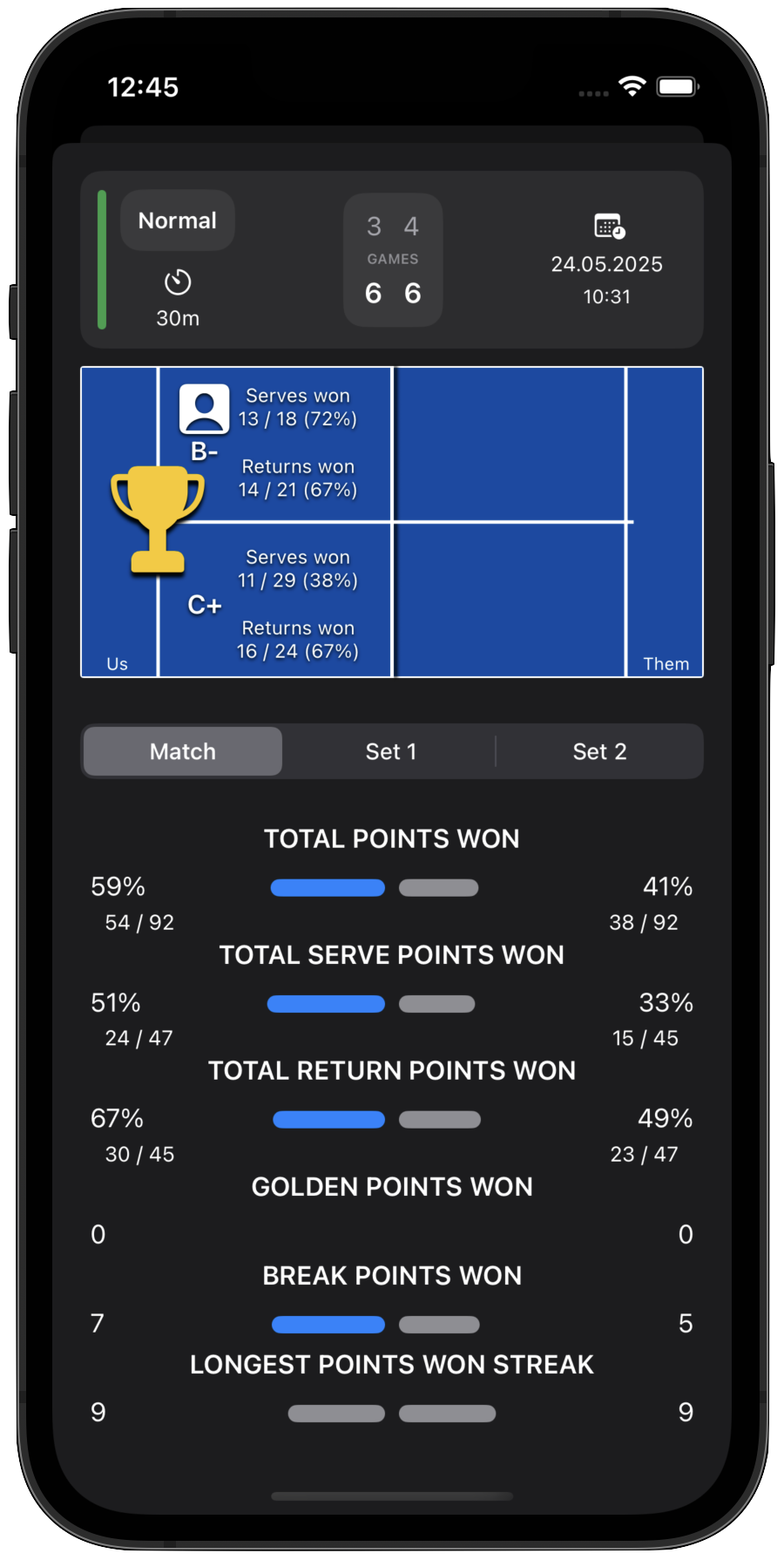
Tap any match in your History View or from the Home Screen to open a detailed view of that match.
This screen gives you a complete breakdown of how the match went — who played well, how points were won, and more.
🎯 Court Layout & Result
At the top, you’ll see a court diagram showing player sides. This time its horizontal:
- Your side is on the left.
- Opponent's side is on the right.
- The person icon on your side marks where you were positioned during the match.
🅰️ Performance Rating
On the court, each player of your team is assigned a performance grade and their variations (e.g. A+, B-, etc.).
- This rating goes from lowest D- up to highest A+ where
- A = Excellent
- B = Good
- C = Average
- D = Poor
- It's calculated based on how many points your team won while serving and returning.
You’ll see your rating and your partner’s side by side — helping you understand who carried what weight.
📊 Match Stats Overview
This section shows all the key match stats for both teams. The stats are aligned side by side for easy comparison similar to the court above:
- Left 🟦 = You
- Right 🟥 = Your opponent
Each stat includes absolute numbers and percentage values. Here's what’s covered:
➕ Points
The total number of points won and lost by each side.
Percentages show your point-winning efficiency — helpful to understand overall dominance in the match.
🎾 Serves
Tracks how many points were won or lost when team was serving.
- High % here means you were able to hold serve effectively
- If this number is low, it may be a sign that your serve needs work or opponents returned well
🔁 Returns
Shows how successful team was when receiving the opponent’s serve.
- A high return % means you were able to put pressure on their serve
- Often key to winning tight matches
🌟 Golden Points
These are deciding points played when the game reaches deuce — the team who wins this point wins the game immediately.
- Winning more golden points shows mental toughness under pressure
- You’ll see how many each team won
⛔ Break Points
A break point is a chance to win a game on your opponent's serve.
- This stat shows how many break points each team converted
- It's a great indicator of how effective you were when it mattered most
🔥 Longest Points Won Streak
This shows the longest run of consecutive points team won during the match.
- A long streak can reflect strong momentum or a turning point in the game
- Useful for understanding team's rhythm and confidence peaks
⏱️ Average Point Duration
This shows the average time each point lasted during the match.
- A shorter average may indicate faster-paced play, while a longer average suggests more rallies and strategic play
🗓️ History View
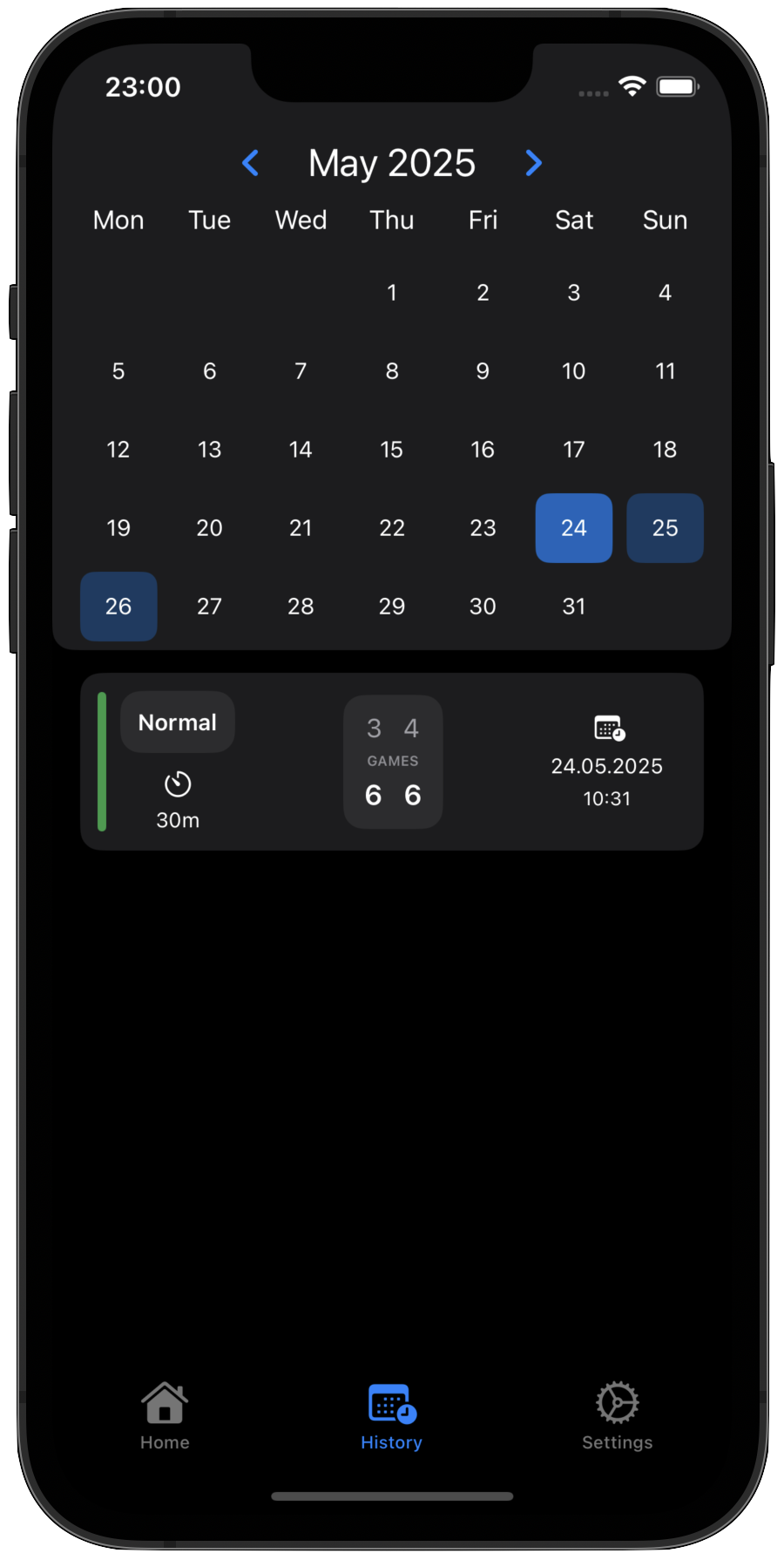
Here you can explore your entire match history — all in one place.
🗓️ Calendar
- Dates with matches are highlighted in blue.
- Tap on a day to view matches played on that date.
- You can swipe left or right to switch months.
📃 Match List
- Below the calendar is a list of matches for the selected day.
- Tap any match to see its details and analytics.
Great for looking back on your performance and tracking how often you play.
⚙️ Settings
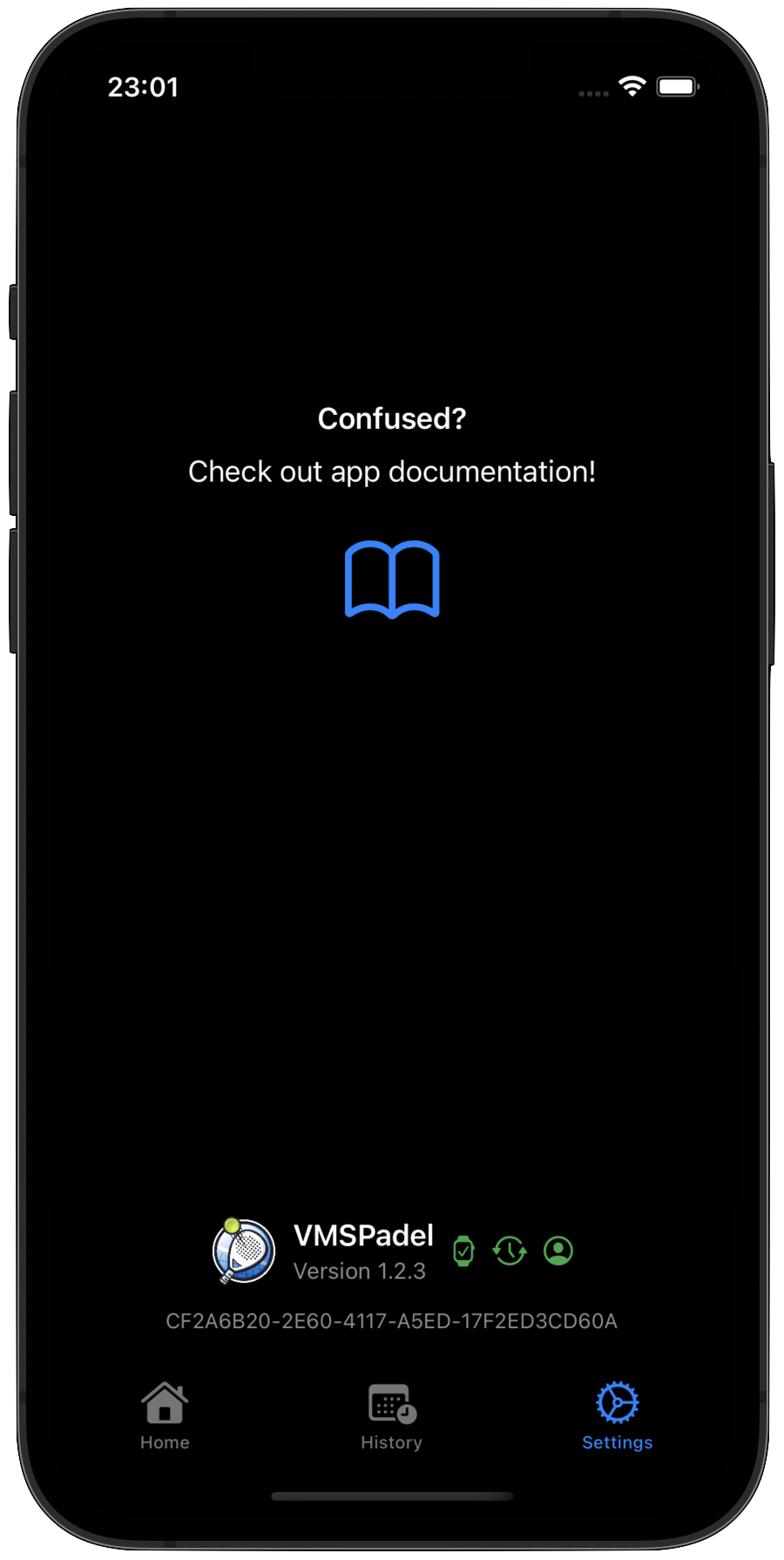
The Settings screen lets you manage your app and check connection status.
- Documentation button opens this user guide (what you’re reading now).
🔧 App Info & Status
-
Watch Connectivity
connected
not connected -
Sync Status
matches are synced to the cloud
waiting to sync -
Subscription Status
active
trial
expired
App version is shown below the logo for support reference.
UUID is your unique identifier for the app, used for support and data management.
👀 Related Guides
- Just getting started? Head to the Quick Start guide
- Want to learn how to use the Watch? See the Apple Watch App Guide
- Got questions about accounts, syncing, or features? Visit the FAQ
📬 Need Help?
If something is still unclear or you need assistance, please reach out to us at support@vmspadel.com.